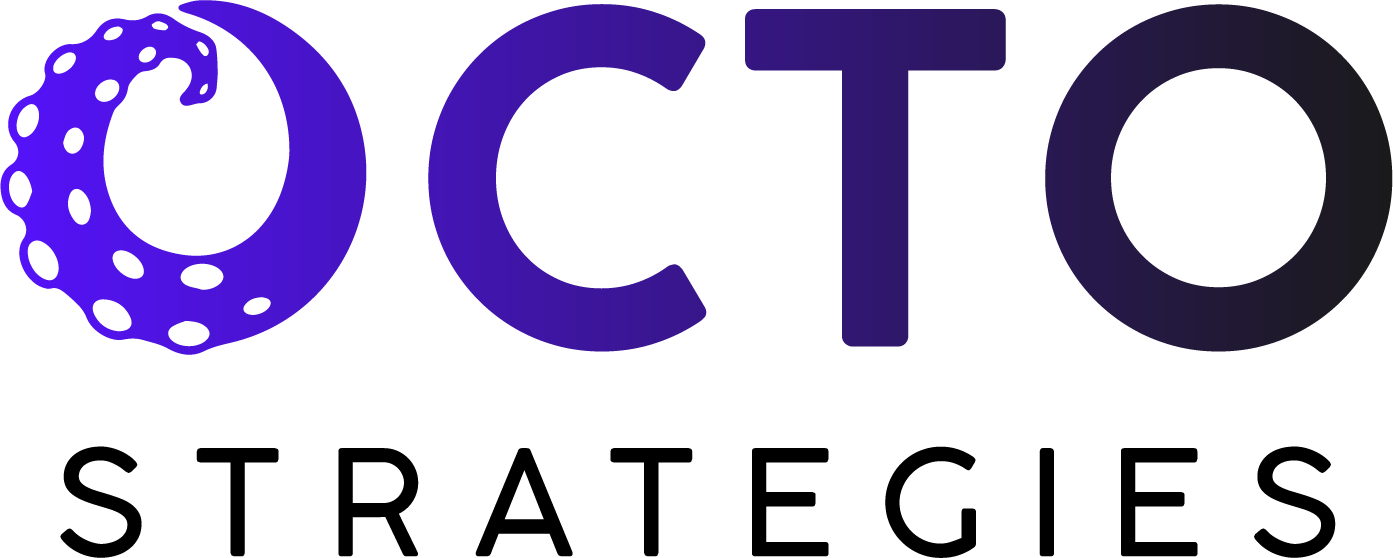Are you looking for a quick guide on how to set up and use Google Drive for business? Google Drive is a great way to stay organized and collaborate with clients and colleagues. It can be a little overwhelming to get started with new tools, but once you get the hang of it, Google Drive can be a lifesaver!
So, without further ado, here are the steps to get started with Google Drive:
1. Create a Google account: If you don't already have a Google account, go to the Google sign-up page and follow the instructions. This will give you access to all of Google's products, including Google Drive.
2. Go to Google Drive: Once you're signed into your Google account, go to the Google Drive website. You'll see a blank slate at first, but don't worry – you'll be uploading files in no time.
3. Create a folder: To keep your files organized, create a new folder by clicking the "New" button on the left-hand side of the screen, then selecting "Folder." Give your folder a name that makes sense for your needs – for example, "My Marketing Documents" or "Pet Photos."
4. Upload files: Once you have a folder set up, you can start uploading files. To do this, simply click the "New" button, then select "File upload." Choose the file you want to upload from your computer, and voila! Your file is now saved to your Google Drive.
5. Share with others: One of the best things about Google Drive is that you can easily share files with others. To do this, simply right-click on the file or folder you want to share, select "Share," then enter the email address of the person you want to share with. You can choose to give them edit access or view-only access, depending on your needs.
And that's it! With these five steps, you'll be well on your way to using Google Drive like a pro. Of course, there are plenty of other features and tricks to explore, but this should be enough to get you started.